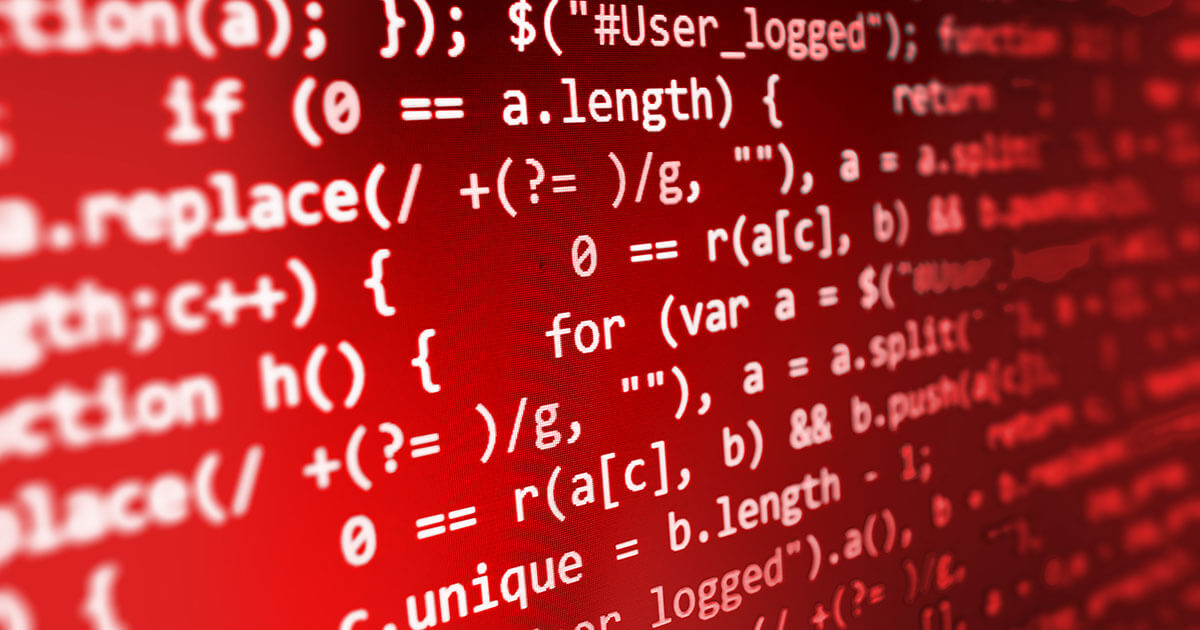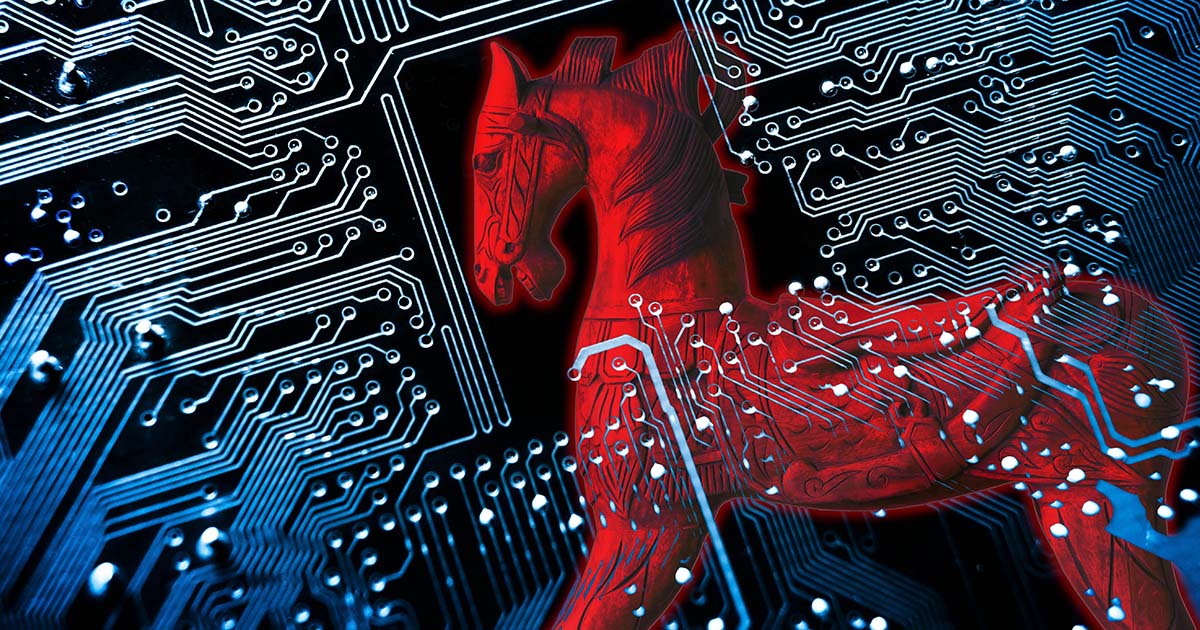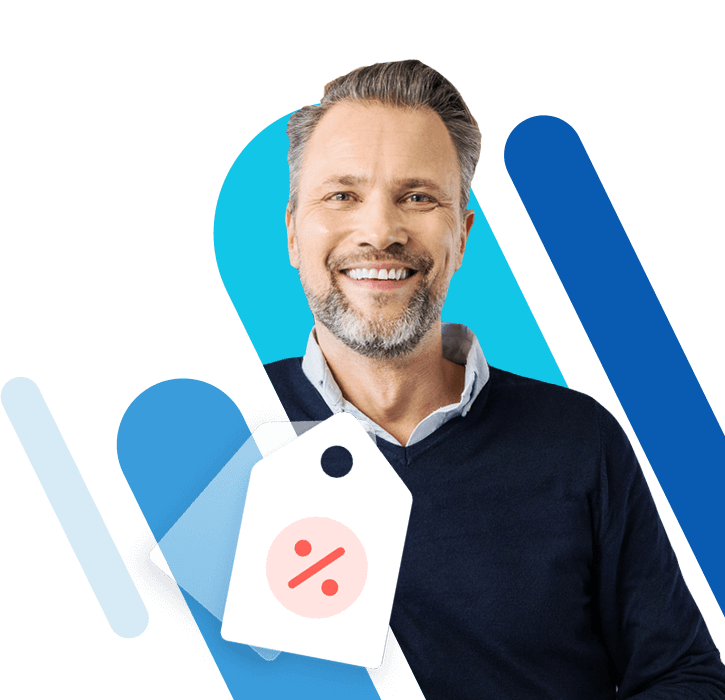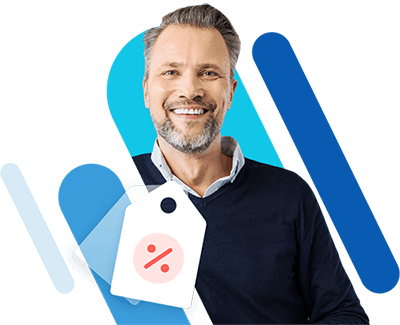How to recognize and remove malware
Malware comes in many forms. These unwanted programs can surface as pathogens and spies, and some even make it possible to control your computer remotely. Whether it’s a virus, a Trojan horse, or spyware, this harmful software should be kept far away from your computer. Below, we’ll show you how to protect yourself and what steps to take if your devices are affected.
How do I know if my device is infected with malware?¶
Most of the time, malware attacks are targeted and the goal of such attacks can vary. They can be carried out to spy and capitalize on data, to take control of a computer, or to sabotage computer systems.
Malware is designed to remain undetected for as long as possible so that it can use the infected computer for its own aims. However, certain symptoms can be signs that a computer has been infected with malicious software:
- The computer randomly shuts down, won’t start up, or suddenly crashes. Typical causes: Computer viruses, computer worms, ransomware
- The computer runs much slower than usual (due to increased processor load). Typical causes: Spyware, trojans
- The internet speed is slower than usual (due to increased data traffic). Typical causes: Spyware, adware, trojans
- There is an increase in unwanted internet content such as promotional pop-ups, automatic redirecting to undesired sites, or the sudden appearance of a new homepage, search machine or tool bars in the browser. Typical causes: Adware
- Programs are faulty or crash. Some viruses can even deactivate antivirus programs and firewalls, which, in and of itself, can be an indication that malware has infiltrated the system. Typical causes: Computer viruses, computer worms
- Unwanted programs have been installed. Sometimes these open by themselves. Typical causes: Computer viruses, computer worms, adware
- Changes on the computer are evident (e.g., new files or folders that you don’t recognize, the mouse cursor being remotely controlled, emails or social media messages that you didn’t write being sent from your account). Typical causes: Trojans, backdoor attacks
How to remove malware¶
If you suspect that malware has found its way onto your computer, you need to take appropriate action immediately. In most cases, it is possible to remove the malware as long as significant damage hasn’t been caused yet. If you think there is malware on your device, you should take the following steps to remove it:
- Shut down the device.
- Use another device to search the web for information about the suspected malware on your device. Alternatively, you can start the (potentially) infected device in safe mode. Make sure networking capabilities are enabled so that you can use it to search the web.
- Update your security software and perform comprehensive system scans.
- Remove any detected malware.
- Download additional antimalware tools or emergency systems to remove stubborn malware.
- Once all malware has been removed, restart your device. If your security tools continue to raise alarms or if professional software is unable to remove the malware, you should consider reinstalling the operating system.
How to remove malware from your computer with an antivirus program¶
If you suspect that there’s malware on your computer, it’s best to proceed as follows:
- Shut your device down. Using a different device, access the internet to find out more information about the malware problem currently affecting your device.
- Start your computer in safe mode (this prevents the malware from being loaded). For Windows, press the [F8] key repeatedly during startup. In the boot menu, select Safe Mode with Networking.
- Update your antivirus programs. After doing this, run a full scan of your system. However, keep in mind that security software can only detect and remove malware that has been cataloged in an antivirus database. This means that some threats may go undetected.
- In addition to the antivirus scanner you are using, you’ll want to perform a thorough inspection of the entire system using specialized antimalware software. There are various free programs and trial versions of paid software available that are specifically designed to remove existing malware. These include:
- Malwarebytes
- SUPER AntiSpyware free edition
- Microsoft Safety Scanner
- ESET
- Bitdefender Antivirus (free edition)
- AdwCleaner
Some antivirus programs offer various extensive malware scans. A quick scan usually takes about 20 minutes, while a complete inspection takes around one hour. Any malware found can be removed at the end. After restarting the computer, the program should show that your system is fully protected.
Find out how to remove ransomware, get rid of trojans and protect your website from malware in our Digital Guide.
How to remove malware from your computer with an emergency system¶
A more elaborate, but promising option is emergency software. There are various solutions available, including:
The typical procedure for using such services is as follows:
- Download the program or ISO
- Create a bootable ISO medium
- Boot the infected computer with the bootable ISO
- Automatic check by the emergency software occurs, which removes any malware that is found
If your computer is still experiencing problems that can be traced back to malware, you have two options: You can either seek help from an expert or you can continue to tackle the problem yourself by backing up your personal files, formatting all hard drives and reinstalling the operating system.
Having to carry out a complete installation following a malware attack can serve as a powerful reminder of how important it is to take preventive measures against malicious software. You can find top tips on how to protect yourself against ransomware, spyware und scareware in our Digital Guide.